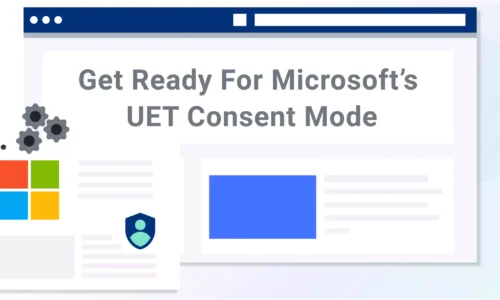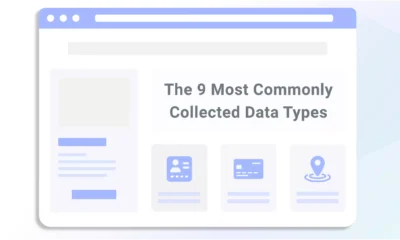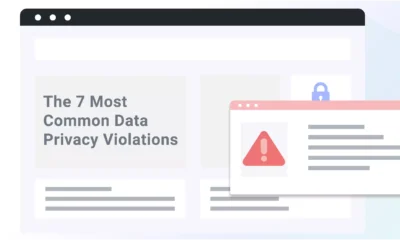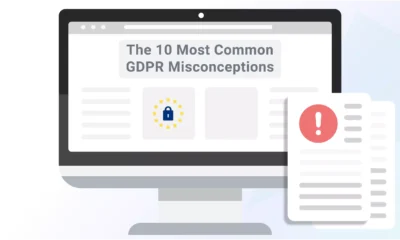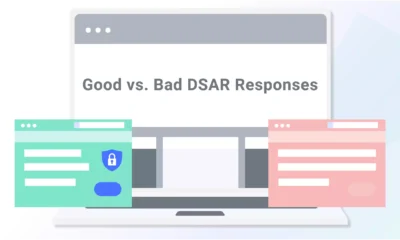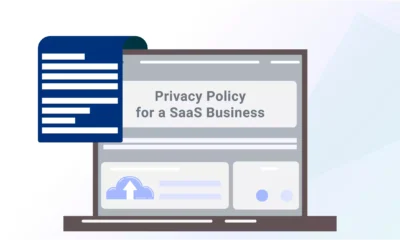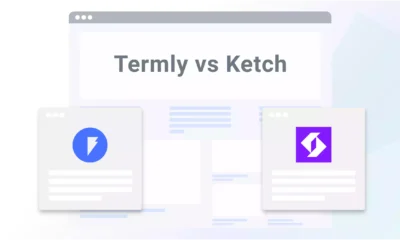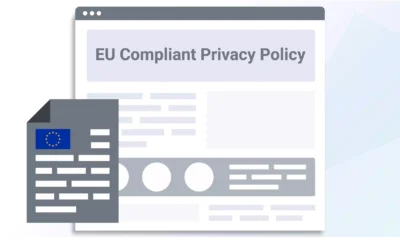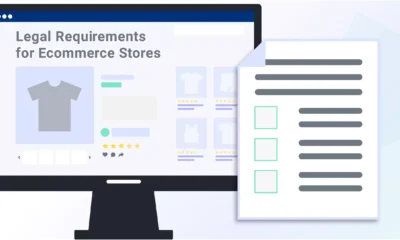Websites using Microsoft Ads Univeral Event Tracking (UET) must implement technical changes to align with international data privacy laws.
Microsoft Ads requires all UET users with visitors from the European Economic Area, the UK, or Switzerland to enable Consent Mode by May 5, 2025, or the tracking will stop.
Below, I cover what this means for businesses and how you can enable consent mode using Termly’s consent management platform.
What Is Microsoft’s UET Consent Mode Requirement?
Microsoft is requiring all UET users with website visitors from the EEA, UK, or Switzerland to enable Consent Mode by May 5, 2025
These requirements represent an effort to better align the use of their analytics platform with the requirements of European privacy laws like the:
- General Data Protection Regulation (GDPR)
- ePrivacy Directive
- Digital Markets Act (DMA)
- Digital Services Act (DSA)
Does UET Consent Mode Affect You?
Are you a business/website owner?
Yes, this directly affects you if you use UET and have users in the EEA, the UK, or Switzerland. Enable Consent Mode before the May 5 deadline, or you’ll no longer receive any data.
Are you an internet user?
If you’re an internet user in the EEA, the UK, or Switzerland, this change should reassure you that any website using UET is doing so in a way that supports the privacy laws that protect you.
What You Need To Do
If you are a Termly user and use Microsoft UET, all you need to do is follow the instructions for enabling Consent Mode mentioned below.
You can also set up Google Tag Manager on your website by following the directions in our support article.
If you’re not a Termly user but you use Microsoft UET, you have a few options:
- Sign up for Termly and follow the directions included below;
- Install Consent Mode manually by following the directions from Microsoft;
- Voluntarily comply fully with the IAB TCF v2.2.
How Termly Helps
Termly can help you meet the Microsoft Ad Consent Mode Requirements — just use our Consent Management Platform (CMP)!
Our CMP meets Microsoft Ads Consent Mode requirements, and you can set it up in your Termly dashboard in three steps.
- Step 1: Sign up for a Termly account and configure our consent management platform on your site.
- Step 2: Set the default Consent Mode default value to denied — this will only update if your website visitor explicitly consents to advertising cookies/trackers and helps ensure that tracking cookies are blocked unless users opt in.
- Step 3: Configure your Consent Update Handling.
- Step 4: Include Termly’s resource blocker script within the onload attribute, which calls your consent banner to function.
More Ways Termly Helps
According to Microsoft’s FAQ page, using a CMP that works with Google Tag Manager (GTM) or the IAB Transparency Consent Framework (TCF) v2.2 are also valid methods for properly enabling Consent Mode.
Termly supports both GTM and the IAB TCF v2.2, and you can set up one or the other directly in your Termly dashboard.
If you do so before the May 5 deadline, you’ll continue to receive data from UET.
But to make it even easier for our users to meet these requirements, we’re also working to join the list of Microsoft’s recommended supportive CMPs.
Frequently Asked Questions About UET Consent Mode
Below, I included some answers to frequently asked questions I keep getting about the Microsoft UET Consent Mode requirements.
What is Microsoft Universal Event Tracking?
Microsoft Ads UET is a form of data collection and analysis that provides insights into the behaviors and patterns of the users of your website, including:
- How users get to your site,
- How long they stay on certain pages,
- What they click on, and more.
How does UET Consent Mode work?
Microsoft UET Consent Mode works in four steps:
- Step 1: First, a user visits your website
- Step 2: Next, your CMP deploys a consent banner requesting user tracking permissions.
- Step 3: The consent banner reads the users’ choice via the UET tag. If denied, only aggregated and anonymized data is used, aligning with the GDPR.
- Step 4: If permission is granted, the tracking data is sent to Microsoft Ads.
- Ongoing: If users change their settings, UET tracking adjusts to reflect their choice.
Are there any benefits to using UET Consent Mode?
Yes, you’re aligning your website with major data privacy laws that might impact you, preventing backlash or penalties for noncompliance.
Your users benefit because they’re reassured that you respect their legal privacy rights.
Who needs to use Microsoft UET Consent Mode?
Any website using Microsoft UET with visitors from the EEA, the UK, or Switzerland must enable Consent Mode.
Summary
It’s simple — if you want to use Microsoft UET, enable Consent Mode by installing a compatible CMP on your website, like Termly, which fully supports the new requirements.
Otherwise, you cannot use UET and won’t collect essential data about your website visitors through Microsoft Ads.
Want to schedule a demo? Feel free to reach out! We’re happy to help your business utilize Microsoft UET Consent Mode with our comprehensive CMP tools.